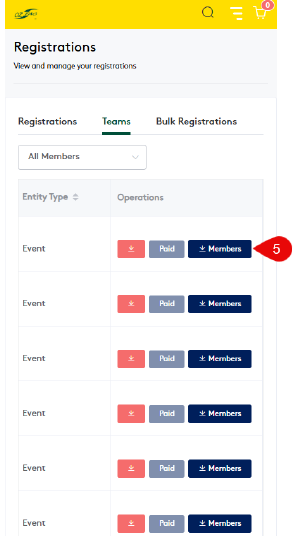Team Delegates – Viewing Your Team and Players
The person that registered a team into Assemble is considered to be the Team Delegate and has two methods of viewing team information:
1. They have access to view all team details in the Admin Portal.
2. They can download a list of players registered in a team via the registration portal (https://assemble.oztag.com.au/clubportal) where ‘clubportal’ in the URL is the specific club name.
Note: The Admin console is NOT supported on mobile phones. Please use a tablet, laptop or PC to access the admin console.
Team Delegates are able to log into the Assemble Admin Portal and view details about their team, including players registered/paid. They can also update shirt numbers for the team. Team Delegates CANNOT add, remove or update players via the Admin Portal.
Step 1. Go to dashboard
a) Browse to https://assemble.oztag.com.au/admin
b) Login with your Assemble username and password (the same one you used when you registered your team)
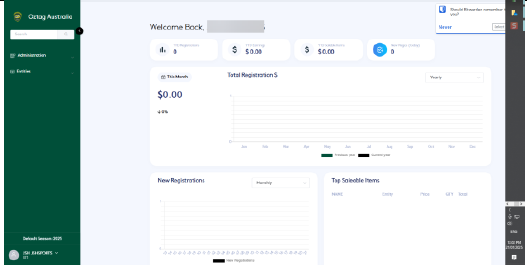
Step 2. Ensure you’re in the correct role
• If you are the Team Delegate for multiple teams you can switch between teams by clicking your name in bottom left corner and then selecting Switch Role. From the list that appears click Team Admin and then select the appropriate team.
• The team you are viewing will be displayed below your name.
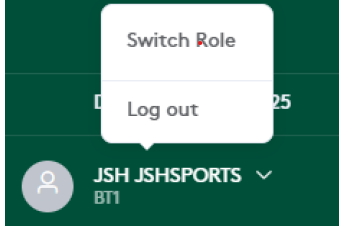
Step 3. View team details
Select Administration then My Team
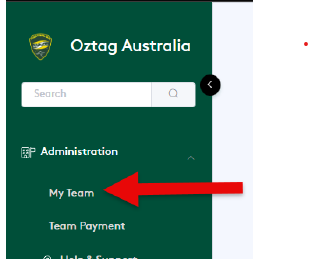
Step 4
You will then see your Team Details.
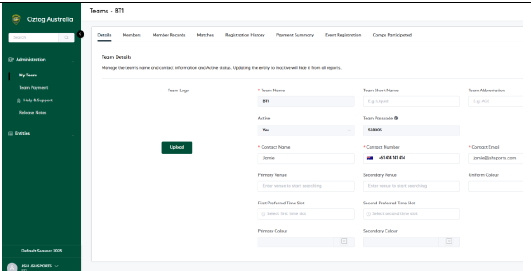
Step 5 – View players
To view the players in your team, click the Members option at the top of the Team Details screen.
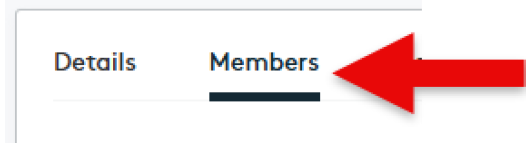
Step 5.1 – View players
The Team Members screen will appear, no players will be shown at this stage.
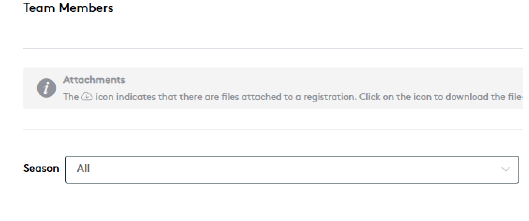
Step 5.2 – View players
In the Season dropdown, select ALL.
Players should now appear. You can scroll to right to view players details. If the player owes money for Registration Fee’s it will be shown in the Outstanding Balance column
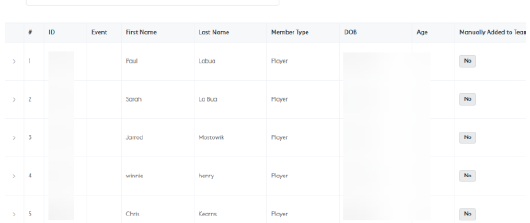
Step 6 – Player Shirt Numbers
Team Delegates can also enter players shirt numbers:
• Scroll to the end of the row
• Enter the players Shirt No in the Shirt No. field
Ensure after entering shirt numbers you click the Save Shirt button
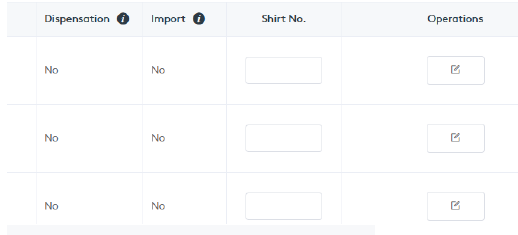
A PDF version of the instructions can be downloaded here: Instructions – Team Delegates (Managing a Team)
Downloading Team Lists from the Registration Portal
Step 1 – Login to the Registration Portal
Select the Menu at the top.
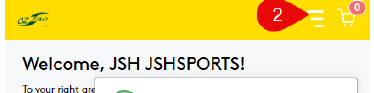
Step 2 – Select Registrations
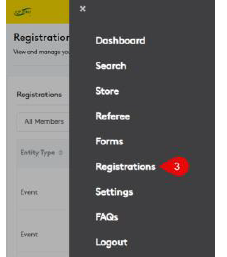
Step 3 – Select Teams
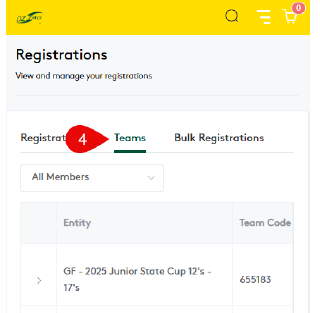
Step 4 – Download Player List
Next to the team you wish to view the team list for, scroll to the right until you see the Operations icons.
Click the Members button
This will download a PDF of the players registered into the team.